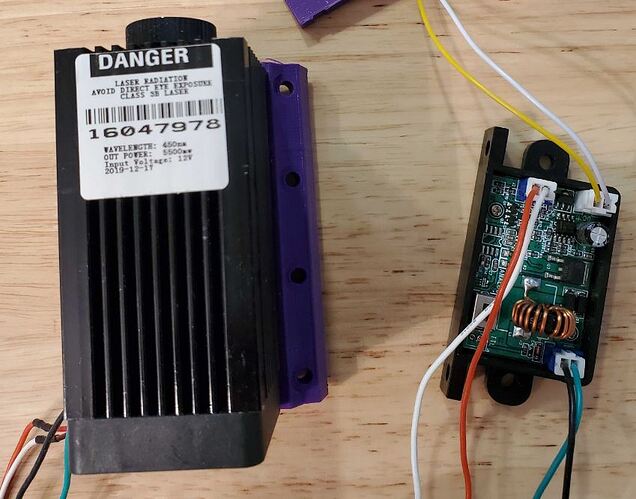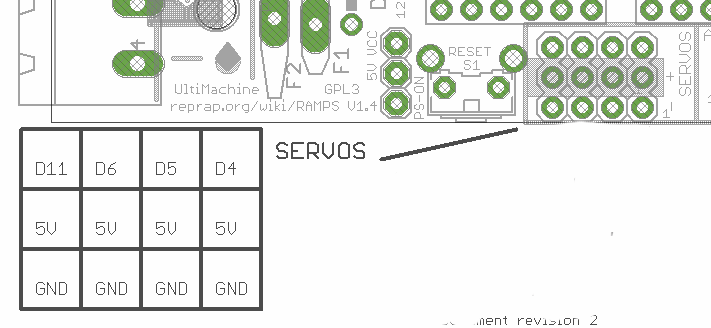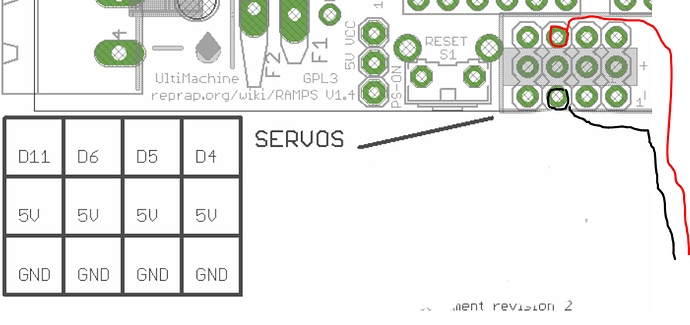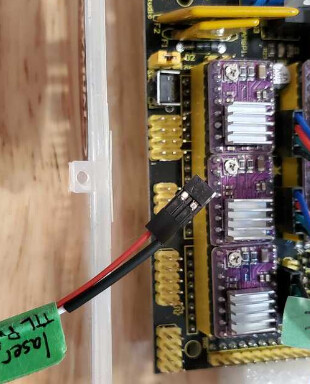I’ve been trying to figure out how to set up a laser on my MPCNC by reading other forum posts and I’m just getting myself more confused. I have a laser I bought off Amazon a couple of years ago, which didn’t come with any documentation and now even the amazon link is dead. It was described as a
" Focusable Analog & TTL 5.5W 5500mW 450nm Blue Laser Module Engrave Cutter for 3D Printer/CNC Engraving/Laser Engraving"
Searching on variations of that description and looking at photos I can find a lot that look very similar, but nothing I can be confident is the same. The laser is labeled as 12v and the DC input wires on the driver board are clearly labeled so that is pretty straight forward.
For control (bottom left of the driver board in photo above) there is a physical switch to go between analog and TTL input and two pins that aren’t labeled for +/- or input voltage.
So from the reading I have done I think I understand that I need to figure out is whether it takes 5v or 12v input and which pins are +/-. Any advice on how I figure that out? Does the fact it has analog input help me?
Also, where to connect to my control board is making my head hurt. I’m not exactly filled with terror when I read about remapping pins, but I may involuntarily back away from the computer a bit. If there’s a way to get the laser going without messing with the firmware, that would be my preference ![]()
My setup is a 24" x 30" MPCNC (mostly Burly with some previous ver parts) with a RAMPS board running the mpcnc version of Marlin from a year or two ago. I have a raspberry pi running ViPi, Octopi and CNCjs. I’ve successfully done a crown test with just a pen using CNCjs. I’ve also used Estlcam to create gcode to plot another design with the pen, but that’s it so far.
Any help appreciated. Thanks