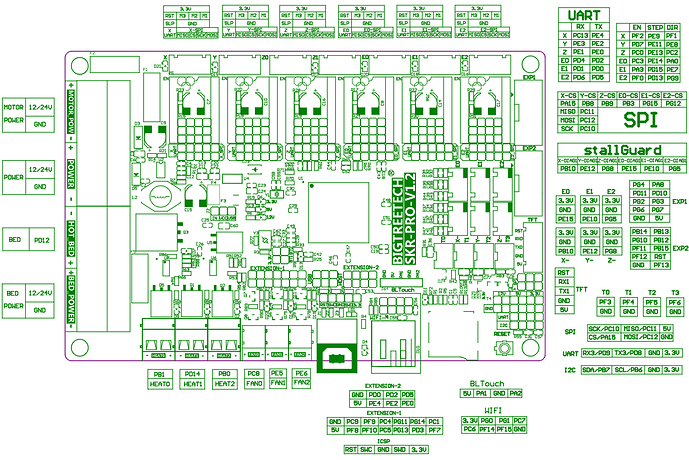Hmmm. There is a config_rrf.ini in the source tree, which would seem to indicate to me that the firmware should be able to deal with RepRap Firmware. I see the start has a comment to enable the serial port with M574 (Which enables the PanelDue support.)
If it’s just a matter of updating the config.ini…
Maybe you can see what needs to be changed from here:
config_rrf.ini:
#--------------------------------------------------------------------
#
# DEFAULT CONFIG FILE FOR BigTreeTech TFT CONTROLLERS FOR RRF
#
#--------------------------------------------------------------------
#--------------------------------------------------------------------
# Supported TFT Variants
#--------------------------------------------------------------------
#
# BIGTREE_TFT24_V1_1 / BIGTREE_TFT28_V1_0 / BIGTREE_TFT28_V3_0
# BIGTREE_TFT35_V1_0 / BIGTREE_TFT35_V1_1 / BIGTREE_TFT35_V1_2
# BIGTREE_TFT35_V2_0 / BIGTREE_TFT35_V3_0 / BIGTREE_TFT35_E3_V3_0
# BIGTREE_TFT35_B1_V3_0 / BIGTREE_TFT43_V3_0 / BIGTREE_TFT50_V3_0
# BIGTREE_TFT70_V3_0
#
# BIGTREE_GD_TFT24_V1_1 / BIGTREE_GD_TFT35_V2_0 / BIGTREE_GD_TFT35_V3_0
# BIGTREE_GD_TFT35_E3_V3_0 / BIGTREE_GD_TFT35_B1_V3_0 / BIGTREE_GD_TFT43_V3_0
# BIGTREE_GD_TFT50_V3_0 / BIGTREE_GD_TFT70_V3_0
#
# MKS_TFT28_V3_0 / MKS_TFT28_V4_0 / MKS_TFT28_NEW_GENIUS
# MKS_TFT32_V1_3 / MKS_TFT32_V1_4 / MKS_TFT35_V1_0
#
# Firmware source: https://github.com/bigtreetech/BIGTREETECH-TouchScreenFirmware
#--------------------------------------------------------------------
# Supported RepRap Firmware Versions
#--------------------------------------------------------------------
#
# Tested with RepRap firmware version: 3.x
# Firmware source: https://github.com/Duet3D/RepRapFirmware/releases or https://github.com/gloomyandy/RepRapFirmware/releases
#
# To use all the features and functionalities supported by the TFT,
# the following options must be configured in the system files on Duet Web Control.
#
# Config.g Changes
# Add the following line to your config.g to enable the screen.
#
# M575 P1 S1 B57600
#
# In case you need help, please visit: https://discord.com/invite/uS97Qs7 or https://teamgloomy.github.io/
#--------------------------------------------------------------------
# General Settings
#--------------------------------------------------------------------
#### Serial Ports (Primary and Supplementary)
# Serial ports connected to devices such as Printer, ESP3D, OctoPrint and other Controllers.
# In order to successfully establish a communication through a serial port, set a baudrate
# matching the baudrate configured on the connected device.
# Disable the serial port when it is not in use and/or not connected to a device (floating) to
# avoid to receive and process wrong data due to possible electromagnetic interference (EMI).
#
# NOTES:
# - Serial port P1 is the primary serial connection to the printer and cannot be disabled.
# - A baudrate of 250000 works in most cases, but you can try a lower speed if you
# commonly experience drop-outs during host printing.
# You may try up to 1000000 to speed up SD file transfer.
#
# Format: [serial_port: P1:<baudrate> P2:<baudrate> P3:<baudrate> P4:<baudrate>
# Target port: P1: Printer
# P2: WIFI (e.g. ESP3D)
# P3: UART 3 (e.g. OctoPrint)
# P4: UART 4
# Value range: P1: [min: 1, max: 9]
# P2: [min: 0, max: 9]
# P3: [min: 0, max: 9]
# P4: [min: 0, max: 9]
# Options: [OFF (port disabled): 0, 2400: 1, 9600: 2, 19200: 3, 38400: 4, 57600: 5, 115200: 6, 250000: 7, 500000: 8, 1000000: 9]
serial_port:P1:5 P2:0 P3:0 P4:0
#### Emulated M600
# The TFT intercepts the M600 G-code (filament change) and emulates the handling logic
# otherwise provided by Marlin firmware.
#
# NOTE: Enable it in case Marlin firmware does not properly support M600 on the mainboard.
#
# Options: [disable: 0, enable: 1]
emulated_m600:0
#### Emulated M109 And M190
# The TFT intercepts the blocking M109 and M190 G-codes (set target hotend and bed temperatures)
# and converts them to the non-blocking M104 and M140 G-codes respectively.
#
# NOTE: Enable it so the TFT can still communicate with Marlin firmware even if the target
# temperature is not reached yet. Otherwise the communication (TFT<->Marlin) will be
# frozen until desired/set temperatures are obtained.
#
# Options: [disable: 0, enable: 1]
emulated_m109_m190:0
#### Event LED
# When printing from TFT SD card / TFT USB disk, the TFT periodically sets the printer's (neopixel)
# LED color and TFT's knob LED color, if any, according to the current nozzle and bed temperatures.
#
# NOTE: If "emulated_m109_m190" is disabled (heating controlled by printer), the TFT cannot control the
# printer's (neopixel) LED during heating. It will control only the TFT's knob LED, if any.
#
# Options: [disable: 0, enable: 1]
event_led:1
#### G-code File Comment Parsing
# The TFT parses and processes extra information provided by the slicer as comments in the G-code file.
# If enabled, the current implementation parses and processes print time and print layer information
# from the G-code file (nothing else).
# If disabled, the "layer_disp_type" setting provided in "UI Settings" section becomes redundant.
#
# NOTE: Enable it in case the slicer (e.g. Cura) supports extra information.
#
# Options: [disable: 0, enable: 1]
file_comment_parsing:1
#--------------------------------------------------------------------
# UI Settings
#--------------------------------------------------------------------
#### Rotated UI
# Rotate UI by 180 degrees.
# Options: [disable: 0, enable: 1]
rotated_ui:0
#### Touch Mode Language
# Select the language to use on the LCD while in Touch Mode.
#
# NOTE: To add/flash a second language copy the required "language_xx.ini" file from
# "Language Packs" folder to the SD root folder.
# Then press the reset button to load/flash the copied language file.
#
# Options: [Primary Language (english): 0, Secondary Language: 1]
language:0
#### Status Screen
# Select the default home screen while in Touch Mode.
# If enabled, the Status Screen menu will become the default home screen.
# If disabled, the Main menu will become the default home screen.
#
# NOTE: Both the Status Screen and Main menus display the current temperature, fan and speeds.
# Furthermore, the Status Screen menu provides the status area reporting the printer notifications.
#
# Options: [disable: 0, enable: 1]
status_screen:1
#### Touch Mode Colors
# Set colors used in Touch Mode.
#
# NOTE: Select an option from the provided list or set the color (RGB888 format) hex value directly
# (start with "0x"), such as: Red: 0xFF0000, Green: 0x00FF00, Blue: 0x0000FF.
#
# Options: [ WHITE: 0, BLACK: 1, RED: 2, GREEN: 3, BLUE: 4, CYAN: 5, MAGENTA: 6, YELLOW: 7,
# ORANGE: 8, PURPLE: 9, LIME: 10, BROWN: 11, DARKBLUE: 12, DARKGREEN: 13, GRAY: 14, DARKGRAY: 15]
## Title background color
title_background_color:1
## Menu background color
menu_background_color:1
## Menu font color
menu_font_color:0
## Reminder font color, such as: "No print attached", "Busy processing", etc.
reminder_font_color:2
## Status (e.g. volume reminder, ABL probing point etc.) font color, such as: "Card inserted", "Card removed"
status_font_color:5
## Background color for X Y Z position display in Status Screen menu
status_xyz_bg_color:15
## List View border color
list_border_color:15
## List View button background color
list_button_bg_color:15
## Color used by the Mesh Editor menu for drawing the mesh with the minimum value in the grid
mesh_min_color:7
## Color used by the Mesh Editor menu for drawing the mesh with the maximum value in the grid
mesh_max_color:2
#### Terminal Text Color Scheme
# Color scheme for displaying text in Terminal menu.
# Options: [Material Dark: 0, Material Light: 1, High Contrast: 2]
# Material Dark: Dark background with light font color and orange command font color.
# Material Light: Light background with dark font color and orange command font color.
# High Contrast: Black background with white font color and orange command font color.
terminal_color_scheme:0
#### Notification Style For ACK Messages
# Set the notification style to use for displaying the ACK messages which start with "echo:".
#
# NOTE: The OFF value is applied to any ACK message type (e.g. even to known echo ACK).
# It means that any kind of ACK message is silently discarded.
#
# Options: [OFF: 0, POPUP: 1, TOAST: 2]
# OFF: No notification. The message is ignored.
# POPUP: Display a popup window for user confirmation.
# TOAST: A non-blocking Toast notification is displayed for few seconds. No user interaction is needed.
ack_notification:1
#### Files Sorting
# Sort files and folders based on the selected option.
#
# NOTE: Only applicable for files in TFT SD card and TFT USB disk.
#
# Options: [Date Newest First: 0, Date Oldest First: 1, Name Ascending: 2, Name Descending: 3]
files_sort_by:0
#### Files List Mode
# Display files in list mode instead of icon mode.
# Options: [disable: 0, enable: 1]
files_list_mode:1
#### Filename Extension
# Display fullname for files listed in List Mode / Icon Mode menu.
# If disabled, any filename extension starting with ".g" or ".G" (e.g. ".g", ".gco", ".gcode" etc.) will be hidden.
# Options: [disable: 0, enable: 1]
filename_extension:1
#### Fan Speed In Percentage
# Show fan speed in percentage. If disabled fan speed will be displayed as PWM values.
# Options: [disable: 0, enable: 1]
fan_speed_percentage:1
#### Persistent Temperature Info
# Show persistent temperature info in all menus.
# Options: [disable: 0, enable: 1]
persistent_info:0
#### Temperature And Wait ACK In Terminal
# Show "temperature" and "wait" ACK in Terminal menu.
# Options: [disable: 0, enable: 1]
terminal_ack:0
#### Notification M117
# If enabled, any notification received from Marlin through "//action:notification" is also
# stored on the notification screen. The notification screen reporting the history of the
# received notifications is displayed pressing on the notification bar.
#
# NOTE: Marlin notifications are also always displayed on the Status Screen menu.
# Furthermore, they are also displayed on the notification bar as toast messages
# in case the current menu is not the Status Screen menu.
#
# Options: [disable: 0, enable: 1]
notification_m117:0
#### Progress Source
# This sets the source of the progress calculation, G-code file advance based mode or time based mode:
# - File mode is a simple file progress, it tells you the percentage of the G-codes executed.
# It doesn't reflect the amount of work done, only in a very few cases (ex. a 2D shape expanded
# vertically like a cylinder, cube etc.).
# - Time mode is very close to the real amount of work done, but it is still not perfect and it relies
# on the estimate the slicer has done (see notes below).
#
# NOTES:
# - Time mode needs info from the G-code file such as the elapsed time or the remaining time. This info
# can be supplied as "M73 Rxx" G-code or as comment. Both must be generated by the slicer. If comment
# is used than "file_comment_parsing" has to be enabled for it to take effect.
# If that info is missing (comment or "M73 Rxx"), the progress source defaults to option 0 (file mode).
# - If "M73 Pxx" is present in the G-code file then file or time based progress modes will be overriden
# by that.
#
# Options: [File mode: 0, Time mode: 1]
prog_source:1
#### Progress Numeric Display Mode During Print
# This sets the default display type for print progress numeric display. It can be changed during
# print by pressing the hourglass icon. At each click it will alter between the 3 variants.
#
# NOTE: It needs info from the G-code file such as the elapsed time or the remaining time. This info can
# be supplied as "M73 Rxx" G-code or as comment. Both must be generated by the slicer. If comment
# is used than "file_comment_parsing" has to be enabled for it to take effect.
# If that info is missing (comment or "M73 Rxx"), the display defaults to option 0 (percentage &
# elapsed time).
#
# Options: [Percentage & Elapsed time: 0, Percentage & Remaining time: 1, Elapsed time & Remaining time: 2]
prog_disp_type:2
#### Current Layer Display Mode During Print
# This sets the default display type for the printing layer. It can be changed during print by
# pressing the nozzle icon. At each click it will alter between the 3 variants.
#
# NOTES:
# - It requires "file_comment_parsing" to be enabled.
# - This feature uses the layer number comments added by slicers at the starting of each layer.
# - Some slicers may not include the total number of layers in the G-code file. In this case only
# the current layer will be displayed. To display total number of layers, a comment should be
# added at the beginning of the G-code file in the format "; Layer count: xx".
# Separators can be " ", ":", "_" or "=".
# - If the total number of layers exceeds 999, this information will not be displayed because
# there is not enough space for both current and total layer number to be shown.
# - If PrusaSlicer is used, to enable the layer number display, the following comment lines must
# be added in Printer Settings -> Custom G-code section:
# - In After layer change G-code section:
# ";LAYER:[layer_num]"
# - In Start G-code section:
# ";LAYER_COUNT:[total_layer_count]"
#
# Options: [Layer height: 0, Layer number: 1, Both - height & number: 2]
layer_disp_type:0
#--------------------------------------------------------------------
# Marlin Mode Settings (only for TFT24 V1.1 & TFT28/TFT35/TFT43/TFT50/TFT70 V3.0)
#--------------------------------------------------------------------
#### Default Mode
# Set Marlin/Touch Mode as the default mode at startup.
#
# NOTE: Mode switching is possible only for Marlin Mode and Touch Mode by a long press of
# 1.5 seconds on the display or holding down the encoder button for 1.5 seconds.
#
# Options: [Marlin Mode: 0, Touch Mode: 1, Blocked Marlin Mode: 2, Blocked Touch Mode: 3]
default_mode:1
#### Serial Always ON
# Keep UART (serial communication) alive in Marlin Mode.
# Allows seamless OctoPrint UART connection to the TFT's UART/serial expansion port
# no matter which mode the TFT is in.
# Options: [disable: 0, enable: 1]
serial_always_on:1
#### Marlin Mode Background & Font Colors
# Set colors used in Marlin Mode.
#
# NOTE: Select an option from the provided list or set the color (RGB888 format) hex value directly
# (start with "0x"), such as: Red: 0xFF0000, Green: 0x00FF00, Blue: 0x0000FF.
#
# Options: [ WHITE: 0, BLACK: 1, RED: 2, GREEN: 3, BLUE: 4, CYAN: 5, MAGENTA: 6, YELLOW: 7,
# ORANGE: 8, PURPLE: 9, LIME: 10, BROWN: 11, DARKBLUE: 12, DARKGREEN: 13, GRAY: 14, DARKGRAY: 15]
## Marlin Mode background color
marlin_background_color:1
## Marlin Mode font color
marlin_font_color:8
#### Fullscreen Marlin Mode
# Run Marlin Mode in fullscreen.
#
# NOTE: Disable is recommended for TFT24.
#
# Options: [disable: 0, enable: 1]
marlin_fullscreen:0
#### Show Marlin Mode Title
# Show banner text at the top of the TFT in Marlin Mode.
# Options: [disable: 0, enable: 1]
marlin_show_title:0
#### Marlin Mode Title
# Banner text displayed at the top of the TFT in Marlin Mode.
# Value range: [min: 3, max: 20 characters]
marlin_title:Marlin Mode
#### Marlin Mode Type
# Select Marlin Mode type.
# Options: [128x64 Full Graphic LCD: 0, 20x4 Character LCD: 1]
marlin_type:0
#--------------------------------------------------------------------
# Printer / Machine Settings
#--------------------------------------------------------------------
#### Hotend Count
# Value range: [min: 0, max: 6]
hotend_count:1
#### Heated Bed Support
# Enable/disable presence of heated bed.
#
# NOTE: Disable it to let the TFT auto-detect if bed heating is enabled in Marlin firmware.
#
# Options: [disable: 0, enable: 1]
heated_bed:1
#### Heated Chamber Support
# Enable/disable presence of heated chamber.
#
# NOTE: Disable it to let the TFT auto-detect if chamber heating is enabled in Marlin firmware.
#
# Options: [disable: 0, enable: 1]
heated_chamber:0
#### Extruder Count
# Set extruder count.
#
# NOTE: This value is overridden by the TFT if provided by Marlin firmware.
#
# Value range: [min: 0, max: 6]
ext_count:1
#### Fan Count
# Value range: [min: 1, max: 6]
fan_count:1
#### Controller Fan Support
# Enable/disable controller fan speed control for Active and Idle cooling if Marlin
# firmware supports controller fan (M710).
# Options: [disable: 0, enable: 1]
controller_fan:0
#### Bed / Extruder / Chamber Maximum Temperatures
# Format: [max_temp: T0:<max temp> T1:<max temp> T2:<max temp> T3:<max temp> T4:<max temp> T5:<max temp> BED:<max temp> CHAMBER:<max temp>]
# Unit: [temperature in °C]
# Value range: hotend: [min: 20, max: 1000]
# bed: [min: 20, max: 400]
# chamber: [min: 20, max: 200]
max_temp:T0:275 T1:275 T2:275 T3:275 T4:275 T5:275 BED:150 CHAMBER:60
#### Cold Extrusion Minimum Temperature
# Minimum temperature needed to extrude/retract.
# Any extrusion/retraction below this temperature will be prevented.
# Unit: [temperature in °C]
# Value range: [min: 20, max: 1000]
min_temp:180
#### Fan Maximum PWM Speed
# Set minimum and maximum fan speed allowed by the printer for Cooling Fans & Controller Fan.
# Cooling fans have index from F0 to F5.
# Controller fan has index CtA and CtI (Active and Idle). It requires "controller_fan" to be enabled.
# Format: [fan_max: F0:<max PWM> F1:<max PWM> F2:<max PWM> F3:<max PWM> F4:<max PWM> F5:<max PWM> CtA:<max PWM> CtI:<max PWM>]
# Unit: [PWM]
# Value range: [min: 25, max: 255]
fan_max:F0:255 F1:255 F2:255 F3:255 F4:255 F5:255 CtA:255 CtI:255
#### Machine Size / Build Area
# The TFT will auto-detect the machine size (min and max) in Marlin firmware (requires
# enabling "M115_GEOMETRY_REPORT" in Configuration_adv.h in Marlin firmware).
# Format: [size_min: X<minimum distance> Y<minimum distance> Z<minimum distance>]
# [size_max: X<maximum distance> Y<maximum distance> Z<maximum distance>]
# Unit: [distance in mm]
# Value range: [min: -2000, max: 2000]
size_min:X0 Y0 Z0
size_max:X235 Y235 Z250
#### X & Y Move Speeds/Feedrates
# Move speeds used in Move menu to move X and Y axes.
# Format: [move_speed: S<feedrate> N<feedrate> F<feedrate>]
# Unit: [feedrate in mm/min]
# Value range: [min: 10, max: 12000]
xy_speed:S1000 N3000 F5000
#### Z Speeds/Feedrates
# Move speeds used in Move menu to move Z axis.
# Format: [move_speed: S<feedrate> N<feedrate> F<feedrate>]
# Unit: [feedrate in mm/min]
# Value range: [min: 10, max: 12000]
z_speed:S500 N1000 F2000
#### Extruder Speeds/Feedrates
# Speed settings used to extrude/retract.
# Format: [ext_speed: S<feedrate> N<feedrate> F<feedrate>]
# Unit: [feedrate in mm/min]
# Value range: [min: 10, max: 12000]
ext_speed:S60 N600 F1200
#### Auto Load Bed Leveling Data
# If enabled, load bed leveling data and turn leveling on at startup sending gcode "M420 S1".
#
# NOTE: If enabled, it is required:
# 1) EEPROM and a bed leveling type (e.g. UBL) enabled in Marlin.
# 2) A valid mesh saved on EEPROM (it is required to enable bed leveling).
# If the mesh is invalid / incomplete leveling will not be enabled.
#
# Options: [disable: 0, enable: 1]
auto_load_leveling:0
#### Onboard / Printer Media Support
# Enable/disable presence of onboard media.
#
# NOTE: Auto-detect option is currently available (supported) by Marlin firmware.
# Auto-detect is not available for other firmwares like Smoothieware.
#
# Options: [disable: 0, enable: 1, auto-detect: 2]
onboard_sd:1
#### M27 Printing Status Refresh Time
# M27 printing status refresh time (this will be used if SD_AUTOREPORT is not detected by the TFT).
# Unit: [time in seconds]
# Value range: [min: 1, max: 100]
M27_refresh_time:3
#### M27 Always Active
# Keep polling M27 even if not printing (e.g. SD print not started from TFT).
# Options: [disable: 0, enable: 1]
M27_always_active:0
#### Long File Names Support
# Enable/disable support to long file names.
#
# NOTE: Auto-detect option is currently available (supported) by Marlin firmware.
# Auto-detect is not available for other firmwares like Smoothieware.
#
# Options: [disable: 0, enable: 1, auto-detect: 2]
long_filename:2
#### Pause/Nozzle Park Settings
# These settings are used when a print is paused or in any feature which requires moving/parking the nozzle
# before performing a task like in (Un)Load or Extruder Tuning menus.
## Pause Retract Length
# Format: [pause_retract: R<retract length> P<resume purge length>]
# Unit: [length in mm]
# Value range: [min: 0.0, max: 20.0]
pause_retract:R15.0 P16.0
## Pause XY Position
# NOTES:
# - It MUST BE a value >= 0 for a Cartesian printer.
# - It MUST BE a value <= 0 for a Delta printer.
#
# Format: [pause_pos: X<position> Y<position>]
# Unit: [position in mm]
# Value range: [min: -2000.0, max: 2000.0]
pause_pos:X10.0 Y10.0
## Pause Z Raise
# Raise Z axis by this value relative to the current layer height.
# Unit: [distance in mm]
# Value range: [min: 0.0, max: 2000.0]
pause_z_raise:10.0
## Pause Feed Rate
# Feedrate to use when moving an axis when printing is paused.
# Format: [pause_feedrate: XY<feedrate> Z<feedrate> E<feedrate>]
# Unit: [feedrate in mm/min]
# Value range: [min: 10, max: 12000]
pause_feedrate:XY6000 Z6000 E600
#### Leveling Settings
# These settings are used for leveling.
## Leveling Edge Distance (Manual Leveling, Leveling Corner)
# Inset distance from bed edges. This distance is added to minimum X & Y bed coordinates and
# subtracted from maximum X & Y bed coordinates to calculate manual leveling points.
# For Leveling Corner, the default distance is the maximum between this setting value and
# the rounded probe offset X/Y values configured in Marlin firmware.
# Unit: [distance in mm]
# Value range: [min: 0, max: 2000]
level_edge_distance:20
## Leveling Z Position (Manual Leveling, Leveling Corner, Mesh Leveling, Probe/Home Offset, Mesh Tuner)
# For Manual Leveling and MBL, lower Z axis to this absolute position after reaching a leveling point.
# For Probe/Home Offset and ABL in Mesh Tuner, raise Z axis by this relative position after reaching
# a leveling point.
# Unit: [position in mm]
# Value range: [min: 0.0, max: 2000.0]
level_z_pos:0.2
## Leveling Z Raise (Manual Leveling, Leveling Corner, Mesh Leveling)
# Raise Z axis by this relative value before moving to another point during leveling/probing procedures.
# Unit: [distance in mm]
# Value range: [min: 0.0, max: 2000.0]
level_z_raise:10.0
## Leveling Feed Rate (Manual Leveling, Leveling Corner, Mesh Leveling)
# Feedrate to use when moving an axis during leveling/probing procedures.
# Format: [level_feedrate: XY<feedrate> Z<feedrate>]
# Unit: [feedrate in mm/min]
# Value range: [min: 10, max: 12000]
level_feedrate:XY6000 Z6000
#### Inverted Axes (Manual Leveling, Leveling Corner, Move, Probe Offset)
# Used by Manual Leveling, Leveling Corner, Move and Probe Offset menus in order axis matches the actual axis movement.
#
# NOTE: The Y axis of different printer (move hotbed or move nozzle) move in different directions.
# So Y axis leveling inversion can't follow up inverted_axis[Y_AXIS].
# We separate a single variable "LY" (Leveling Y axis) to deal with the Y axis leveling movement direction.
#
# Format: [X<option> Y<option> Z<option> LY<option>]
# Options: [disable: 0, enable: 1]
inverted_axis:X0 Y0 Z0 LY0
#### Probing For Z Offset (Probe Offset)
# Used by the Probe Offset menu for the Z offset tuning process.
# If enabled, after homing a probing in the center of the bed is performed and then the nozzle
# is moved to the XY probing point.
# If disabled, after homing the nozzle is moved directly to the XY homing point. This is useful
# in case Marlin firmware is configured to use the probe for Z axis homing (e.g.
# USE_PROBE_FOR_Z_HOMING enabled in Marlin firmware) to avoid a second probing after homing.
#
# NOTES:
# - Enable it in case Marlin firmware is not configured to use the probe for Z axis homing
# (e.g. USE_PROBE_FOR_Z_HOMING disabled in Marlin firmware) or the XY probing point set
# for homing is not reachable by the nozzle (e.g. due to HW limitations/constraints or
# printer specific configuration).
# - Disable it (preferably) in case Marlin firmware is configured to use the probe for Z axis
# homing (e.g. USE_PROBE_FOR_Z_HOMING enabled in Marlin firmware).
#
# Options: [disable: 0, enable: 1]
probing_z_offset:1
#### Probing Z Raise (Probe Offset, Mesh Editor)
# Used by the Probe Offset / Mesh Editor menu for the Z offset / Z height tuning process.
# Raise / drop Z axis by this relative value after homing (G28) before starting to probe a point.
#
# NOTES:
# - It MUST BE a value >= 0 (e.g. 20) for a Cartesian printer to avoid crashing into the bed.
# - It MUST BE a value <= 0 (e.g. -50) for a Delta printer to avoid crashing into the top of the tower.
#
# Unit: [distance in mm]
# Value range: [min: -2000.0, max: 2000.0]
probing_z_raise:20.0
#### Z Steppers Auto-Alignment (ABL)
# It allows to align multiple Z stepper motors using a bed probe by probing one position per stepper.
# Enable this setting to show an icon in ABL menu allowing to run G34 command (it requires
# Z_STEPPER_AUTO_ALIGN enabled in Configuration_adv.h in Marlin firmware).
#
# NOTE: Only for Marlin printers with one stepper driver per Z stepper motor and no Z timing belt.
#
# Options: [disable: 0, enable: 1]
z_steppers_alignment:0
#### TouchMI Settings (ABL)
# Enable this option for displaying TouchMI sensor settings in ABL menu (Init, Z Offset, Save, Test).
# Options: [disable: 0, enable: 1]
touchmi_sensor:0
#### Preheat Temperatures
# Format: [preheat_name_X:<name>]
# [preheat_temp_X:T<hotend temp> B<bed temp>]
# Unit: [temperature in °C]
# Value range: name: [min: 3, max: 20 characters]
# hotend temp: [min: 20, max: 1000]
# bed temp: [min: 20, max: 400]
preheat_name_1:PLA
preheat_temp_1:T200 B60
preheat_name_2:PETG
preheat_temp_2:T240 B70
preheat_name_3:ABS
preheat_temp_3:T230 B90
preheat_name_4:WOOD
preheat_temp_4:T170 B50
preheat_name_5:TPU
preheat_temp_5:T220 B50
preheat_name_6:NYLON
preheat_temp_6:T250 B90
#--------------------------------------------------------------------
# Other Device-Specific Settings
#--------------------------------------------------------------------
#### Sounds / Buzzer
# Set sound ON or OFF.
#
# NOTE: Error messages from printer will always play the error sound.
#
# Parameters:
# touch_sound: Enable/disable this to control touch feedback sound.
# toast_sound: Enable/disable this to control all toast notification sounds.
# alert_sound: Enable/disable this to control all popup and alert sounds
# like print finish alert, dialog sound etc.
# heater_sound: Enable/disable this to control acoustic feedback when temperature
# has reached the desired value on heaters (nozzle, bed, chamber).
#
# Options: [disable: 0, enable: 1]
touch_sound:1
toast_sound:1
alert_sound:1
heater_sound:1
#### LCD Brightness Levels (only for TFT28/TFT35/TFT43/TFT50/TFT70 V3.0)
# Brightness levels for LCD.
# Options: [OFF: 0, 5%: 1, 10%: 2, 20%: 3, 30%: 4, 40%: 5, 50%: 6, 60%: 7, 70%: 8, 80%: 9, 90%: 10, 100%: 11]
## LCD brightness level
lcd_brightness:11
## LCD brightness level when device is idle
lcd_idle_brightness:5
#### LCD Idle Time (only for TFT28/TFT35/TFT43/TFT50/TFT70 V3.0)
# The LCD screen will dim to idle brightness, if the display is not touched for the
# period of the LCD idle time.
# Options: [OFF: 0, 5sec: 1, 10sec: 2, 30sec: 3, 1min: 4, 2min: 5, 5min: 6, 10min: 7]
lcd_idle_time:4
#### LCD Lock On Idle (only for TFT28/TFT35/TFT43/TFT50/TFT70 V3.0)
# If enabled, when the LCD is idle (dimmed) then the first touch on the display will
# simply restore the normal LCD brightness. The touch is then skipped, preventing to
# trigger any undesired action due to the dimmed display.
#
# NOTE: The lock is always avoided if the LCD brightness is restored by the use of
# rotary encoder instead of touching the display.
#
# Options: [disable: 0, enable: 1]
lcd_lock_on_idle:0
#### LED Color
# Printer's LED color used by some features such as Event LED and PID processes.
# Format: [led_color: R:<component> G:<component> B:<component> W:<component> P:<component> I:<component>
# Target component: R: Red
# G: Green
# B: Blue
# W: White; NEOPIXEL or RGB(W)
# P: Intensity; NEOPIXEL
# I: Index; NEOPIXEL
# Value range: [min: 0, max: 255]
led_color:R:255 G:255 B:255 W:255 P:255 I:255
#### LED Always ON
# Keep printers's LED on at startup and after Event LED and PID processes terminate.
# The printer's LED color is configured in "led_color".
# Options: [disable: 0, enable: 1]
led_always_on:0
#### Knob LED Color (only for TFT28/TFT35_E3/TFT43/TFT50/TFT70 V3.0)
# Knob LED color at startup.
# Options: [OFF: 0, WHITE: 1, RED: 2, ORANGE: 3, YELLOW: 4, GREEN: 5, BLUE: 6, INDIGO: 7, VIOLET: 8]
knob_led_color:0
#### Knob LED Idle State (only for TFT28/TFT35_E3/TFT43/TFT50/TFT70 V3.0)
# If enabled, when the LCD is idle (dimmed) then the knob LED will be also switched off.
# Options: [disable: 0, enable: 1]
knob_led_idle:1
#### Knob LED Pixels (only for TFT28/TFT35_E3/TFT43/TFT50/TFT70 V3.0)
# Set the number of LEDs in the strip connected to "Neopixel" port of TFT.
# It shares the same signal line as "knob_led_color". 0 means the default number in TFT hardware.
# Greater than 0 means the number of LEDs in the strip.
# Value range: [min: 0, max: 200]
neopixel_pixels:0