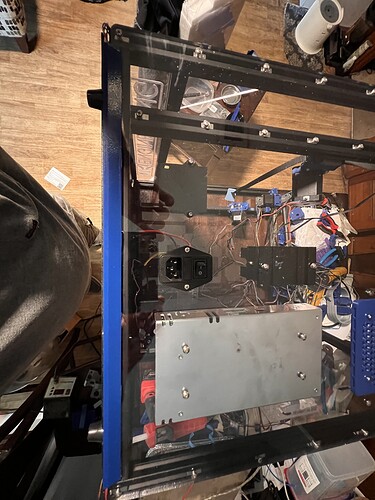Finally got all my panels installed and the LEDs ran under them. Hoping that just lighting from the bottom will be enough. If not I’ll have to figure out a good way to run more across the top. Also have to see if I can draw up some corner pieces that will cover the wires up and not look stupid lol