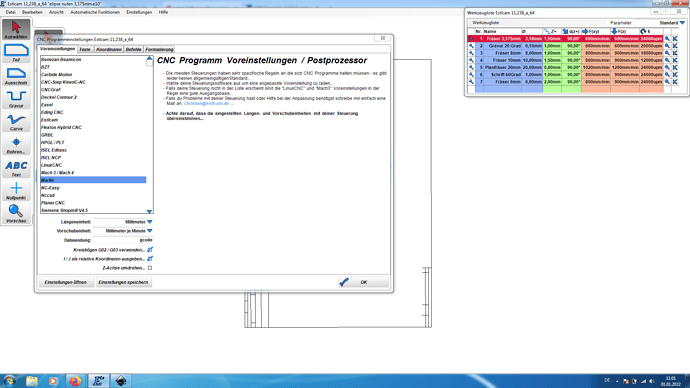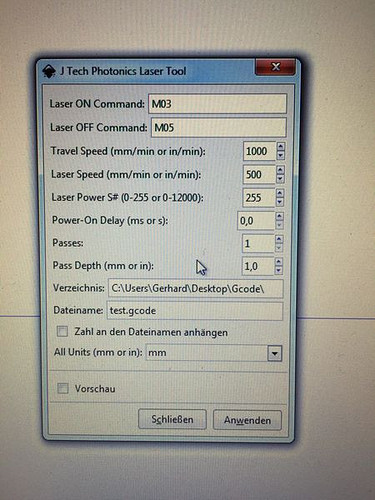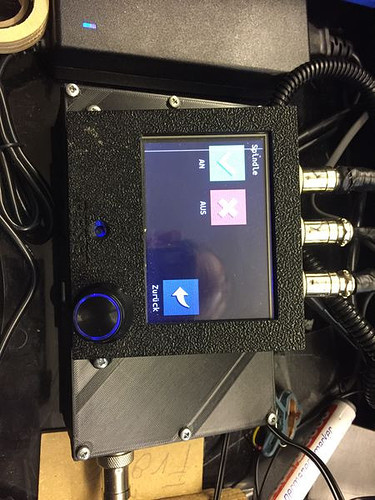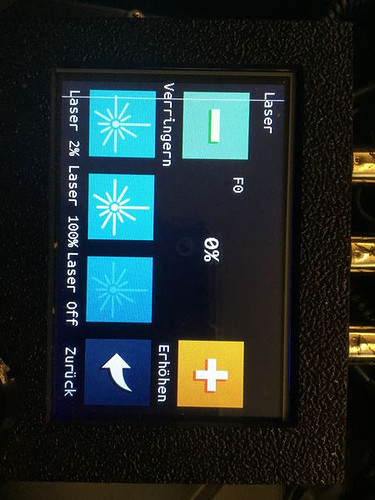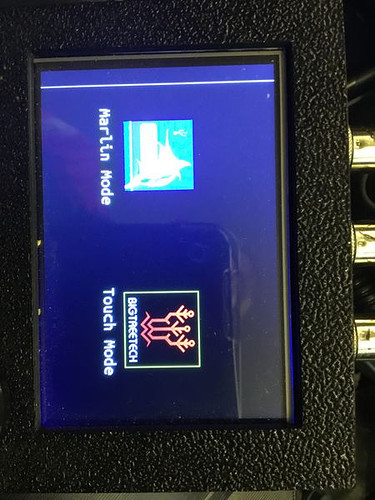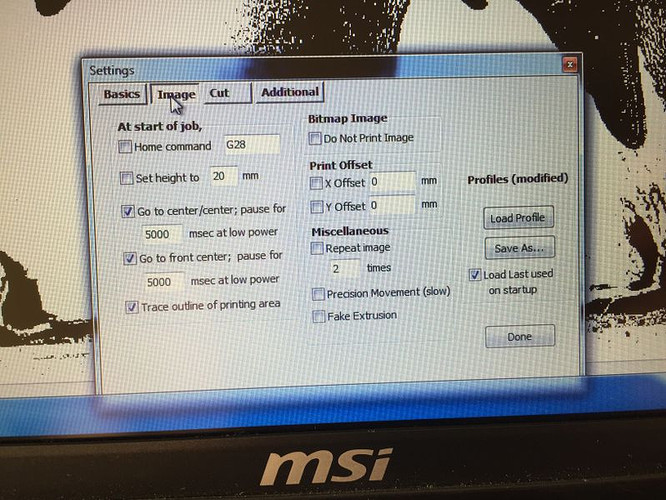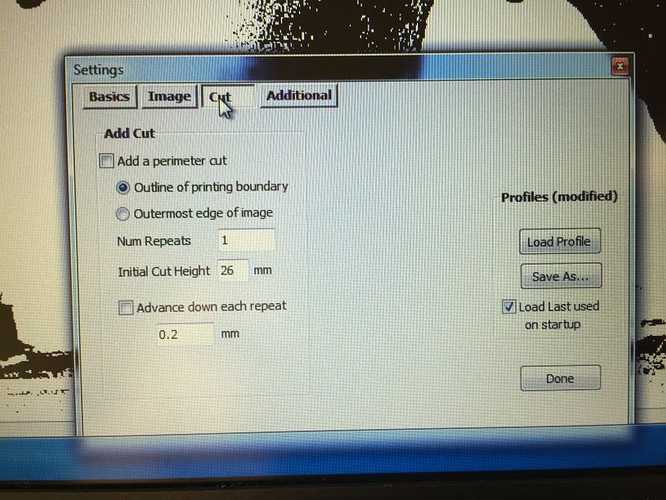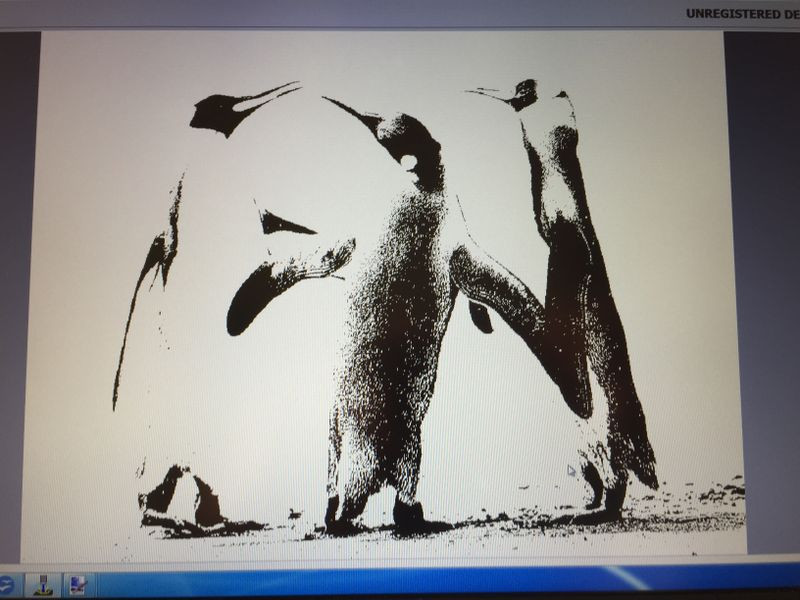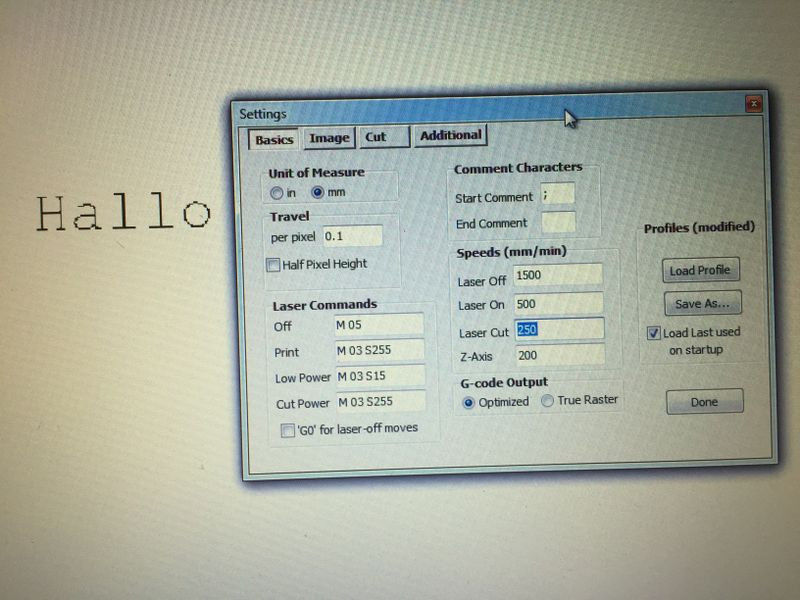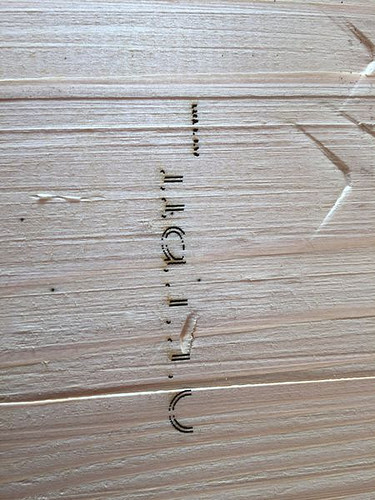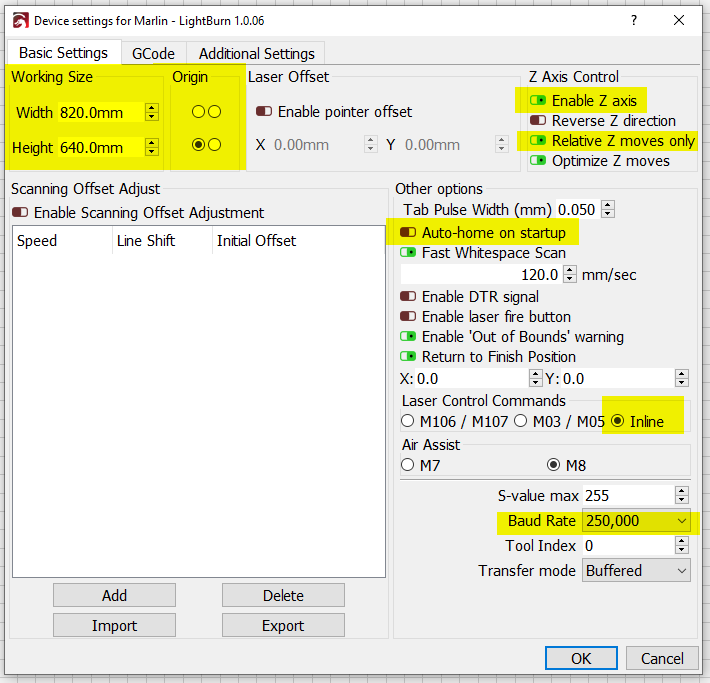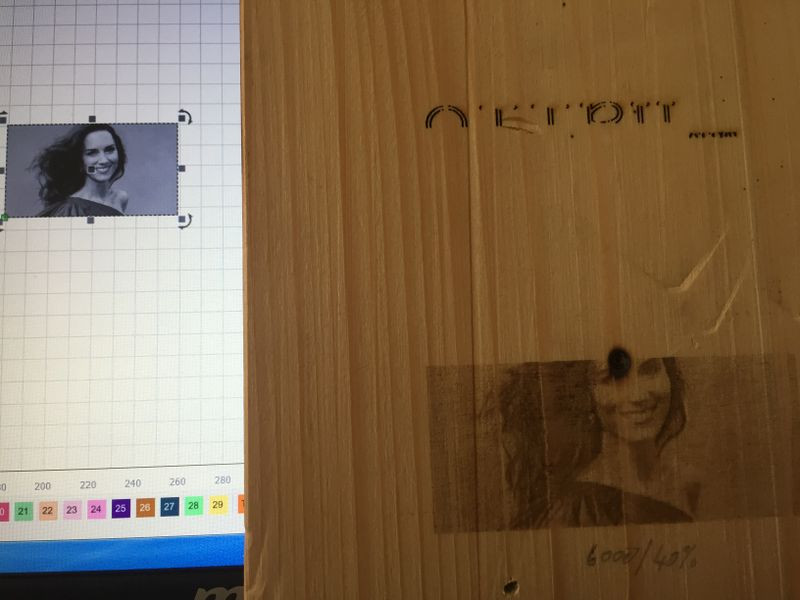Hallo ihr Profis wünsch euch mal ein Gutes Neues Jahr 2022
Hab meinen Laser Neje N40630 endlich bekommen und lt Robert hoffentlich richtig verkabelt
2 -Pin Anschluss PC9 Gelb GND schwarz exten Adapter 12 V 5 A
Mit Software installieren hab ich leider nicht so
Könnt ihr mir da schritt für schritt helfen beim installieren der Firmware -Software wie immer das auch heisst, und welches Programm gut wäre für g-code Datein zu schreiben und dann am USB stick zu speichen und auf der MPCNC zu verarbeiten !!!
Beim Fräsen verwende ich Inkscap /Solid Edge St 9/ und Estlcam für den g-code zu schreiben
das funktioniert sehr gut .
werde noch Fotos anhängen wenns klappt
Bitte und Danke mal bin leider kein PC-Freak

First, you need to verify what version of the firmware you are using. If you are running version 509 or above, no firmware changes are required. If it is older than 509, then you will need to update your firmware. Instructions on how to update the firmware on an SKR Pro (including links to the firmware) can be found on this page.
Once you have a new enough version of the firmware installed, you can verify your laser is working by turning it on using the display.
As for software, I highly recommend LightBurn. Unfortunately it is not free. It costs about $60 USD, but there is a four-week trial, so you can test it out before buying. LightBurn is made for laser work, and it has many features that make laser work a joy. You want to set it up for Marlin and using Inline commands. If you end up using LightBurnand have any issues, post your questions to the forum.
If you want to try and do laser work from InkScape, there are multiple plugins for lasers. I’ve not used any of them, so I cannot give you any specifics. Here is a link to one of them that includes detailed instructions. A search for “Inscape laser” will find other plugins. For any plugin, you will want to use M03/M05 for turning the lasers on and off. You do not want to use M106 and M107.
Dankeschön für die Info werde mal schritt 1 versuchen. Mal schauen ob ich es finde welche Version ich habe
Kann aber nicht so alt sein hab die mpcnc erst seit Mai 2021 

Brauche nochmals Hilfe
ich habe die version 510 auf meinem Bord.
Den Laser kann ich leider nicht ein oder aus schalten vom Bord aus
nur über den Testknopf auf der kleinen Platine da leuchtet auch ein kleines blaues led auf ???
Was hab ich falsch gemacht ?
Was könnte ich noch versuchen ?
Könnte ihr mir Bitte weiter helfen
Danke Grassy
If you go to the first post in this topic, you will find a gcode you can download. Run this g-code file. It should work.
Another thing you can try is putting your display in Marlin mode. Hold down on the display knob for 3 seconds. In Marlin mode you can use the laser controls. You want to turn the laser off. This set the laser in manual mode where you can control the strength. When it is on, it can be controlled by an M3 or by inline commands.
It is likely that either both of these things will work, or neither of them will. If neither work, you will have to troubleshoot that you have the right pin and have the cable connected correctly. You will need a multmeter so you can test the voltage of the pin. An M3 or an M42 can be used to turn the pin on. If you need to test the pin, I can provide more details. You have to do it carefully so as to not short out the pin.
Edit: I don’t know how well “multimeter” translates, but I’m referring to something like this, and it doesn’t have to be an expensive one.
Ich habe den Test-g-Code herunterladen und auf dem USB-Stick gespeichert, eingesteckt und alles hat super funktioniert Wenn ich jetzt etwas in Inkskape schreibe und anschließend in pfad umwandele.und anschließend
für Gcode verwenden funktioniert es nicht. Die Maschine fährt das Programm ab, aber der Laser feuert nur schwach und ganz selten mal einen Laserstrahl

Den Laser kann ich nur über die Spindel ein Aus schalten beim Laser ein Aus passiert nichts
Wenn ich in Marlin mode wechsle passiert nichts
W as mache ich noch falsch
Bitte um weitere Hilfe
I’ve never used InkScape to generate laser code, so I’m not sure what is going on. The first thing to do is look at the g-code produced. In particular look at both the feedrate and at any values after the M3. For example if you see this:
M3 O128
It would turn the laser on at half power since 128 is half of the max power of 255. If you want to, you can attach a g-code file to a post on this forum, and we can take a look.
Another approach would be to try using LightBurn. It is not free, but it has a 30-day free trial, so even if you don’t use it in the future, it can help you sort out what is going wrong. In particular, LightBurn will generate inline commands. If you decide to try with LightBurn, let me know, and I can give you a few settings that will help set things up for your laser.
Bitte um Ansicht meiner gcode Danke
Hilfe.gcode (31.7 KB)
Penguin.gcode (423.3 KB)
1 schriftzug
2 Bild umgewandelt
Hab gerade noch etwas herumgespielt mit verbrennen
leider wurde bei alle 2 gcods nur das halbe Bild oder schriftzug gelasert ???
vogelneu.gcode (408.8 KB)
ZUM TEIL VERBRANNT CA 5MM TIEF
HALLO.gcode (22.8 KB)
Lg Grassy
I primarily do laser cutting with very little laser engraving at this point, so there might be something obvious going on here that I just don’t see. Looking at the files, I find the following:
Hilfe.gcode
Most image algorithms I’ve seen put down dithered images using scan lines. When I look at the dithered files, I see lots of linear moves (G1) alternating between turning the laser on full power and off. When I take a look at this file, it is mostly composed of arc commands (G2 and G3) with very few laser control commands. In addition it is putting out an S parameter for the M05 commands. Marlin’s M05 g-code does not have a ‘S’ parameter.
Penguin.gcode
I’m not sure if you attached the correct file. When I look, it is trying to control the laser using M106/M107 fan commands rather than M03/M05 laser/spindle commands.
vogelneu.gcode
This file looks right to me. It is doing scan line and turning the laser on and off to produce a dithered image. The only thing that is suspect here is the laser power/speed. It is outputting at full power at 200mm/min (3.3mm/s). The setting looks either too strong, or too slow. I’m guessing it is strong enough to cut black poster board if not something thicker with your laser. Note for engraving wood, a lot of videos I’ve watched use some sort of treatment to make the wood more sensitive to the laser. Borax, baking soda, and ebonizing solutions are mentioned.
Hallo.gcode
This file looks the best in terms of what I would expect to see, but I think you’ve entered the commands wrong. For example, it is outputting “M 03S15” where I would expect to see “M03 S15”. I see in the settings dialog that you put that space in there. The feedrate of F500 is getting closer to what I would expect for an engraving.
While I cannot say for sure, it appears that your laser hookup is okay, and all of your issues are related to software settings or software process. I don’t know anything about InkScape or the add-on you are using, so I cannot help you directly. When I’m trying to learn something like this, I find a webpage or a YouTube video that matches with my setup as closely as possible and follow the steps in the video and then making minor changes until I can match the results in the page or video.
Hab einiges herumgespielt mit inkscape der laser aber immer nur das halbe bild
wenn überhaupt ???
Werde jetzt mal deinen Tipp befolgen und mir mal Light Burn zum testen Herunterladen
Auf was muss ich aufpassen beim heunterladen
Es gibt lt Vidos 2 Lizenten 40 oder 80 Euro nach der testversion glaube ich
Möchte es auf Deutsch runterladen da ich aus Österreich komme.
Danke mal im Vorraus
You want the 40 Euros license. It is the g-code version. The more expensive version is for a specific controller that come with some of the lasers out of China. If they provide a version in German, you should be able to download the trial version in that language. The only difference between the trial version and the “full” version is a product key that allows it to continue to work.
There are different ways to use LightBurn. It can be setup in an absolute mode where your machine coordinate system is used and stock material must be set at a specific point on the bed, or it can be used in relative mode, where the origin is relative to the stock. It can be used as a g-code sender like Repetier-Host or it can write out g-code files that can be run from an SD card or sent by Repetier-Host. There are features you get (like the ability to frame your work) if you use absolute mode and have LightBurn control your machine directly, but personally I set it up so that my workflow matched what I did with the router. I have LightBurn write out my files to an SD card, and then run my machine headless. So here are the settings that are important to set it up that way:
During the install, you want to skip detecting or setting up your machine and instead do it manually.
You want to create a device and select Marlin as the controller and USB as the communication:
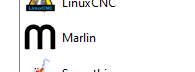
Here is how I have my device setup. The ones highlighted in yellow I consider important. Some settings I don’t understand, but I have left them at the default values.
Here is how I have my laser tab setup. The two settings in yellow are the important ones if you want to burn relative to the stock.
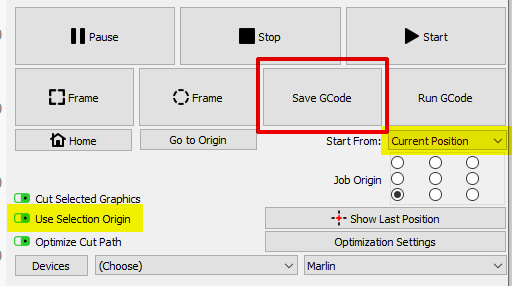
The red-framed Save GCode is the only button that is used.
Again, I don’t do engraving (yet), so I cannot help you with specifics. There are a number of YouTube videos I’ve watched on the subject, but they are in English. In some of the videos, LightBurn is used directly to dither the image. In others, the dithering is done outside of LightBurn, and the passthrough options is selected.
Super danke für Einstellungen werde noch weiterspielen, aber die Grundeinstellung sind da 
Hätte da noch eine Frage nein Neje Laser hat ein verstellbaren Fokus kann ich den mit der X Achse auch einstellen oder muss das am Laser gemacht werden .?..
You can focus it using the Z axis (up/down) as well as rotating the focusing dial. Unrelated, but I found a number of references that recommended the laser be somewhat out of focus for engraving.
wieso soll der Fokus unscharf sein ?
wo haben sie Deals oder Referenzen gelesen
Ware ganz interessant für mich
As mentioned, this is second-hand knowledge. Putting the laser out of focus (often called defocusing), can smooth engraving so that it looks less banded. In addition, if you are outlining your filled areas, it can make for a thicker line around the outside. I cannot find the “best” video that mentions this technique, but here are a couple of others:
Sorry they are in English.
Note you can run test panels easily in LightBurn to see if (and how much) defocusing will help your engraving. This is the setting in the cut editor that moves the laser up or down before it starts:
![]()
ja das stimmt bei gösseren fokus werden die linien weicher nicht so dominant !!!
hab heute mal ein foto gelasert ging ganz gut aber fast am ende legte das programm eine pause ein ??
der laser arbeitete aber weiter ???
und er brannte ein schönes loch rein
kann da eine pause einplanen oder ist mir da ein fehler unterlaufen ??
Hat jemand erfahrung mit dem neje 30 watt 7,5 watt Laser
wie lang darf man damit laser ohne pause ???
If you are running from the SD card on the TFT, the issue you are facing is likely the firmware on the display. We’ve seen this problem on the forum a number of times. Since I don’t own an SKR Pro, I’ve not watched the issue closely to see if there is a fix. There is a workaround by placing your display in Marlin mode. Press down on the control knob for 3 seconds to change to Marlin mode. If you run your job from this mode, your job won’t quit in the middle. As for the burn, this is likely caused by the job stopping so the laser never received an off command. I have this problem if I attempt to pause or stop a laser job from the display. The job stops, but the laser continues to run. I have to hit my emergency stop button to kill everything.
As for how long you can run your laser, I’ve seen large engravings using this laser, so I don’t think there is any limit. You can extend the lifespan of your laser by not running it at full power for extended periods of time. Typically engraving is varying the power all the time (or turning the laser off and one frequently), so full power is not an issue. It is more an issue of laser cutting. NEJE rates that laser at 10,000 to 20,000 hours.
Die Einstellungen werden immer besser bei mir  Dankschön
Dankschön
Was soll ich beim Lasern zum unterlegen verwenden .???
I’m glad things are going better for you. Google Translate failed on your question, so I cannot understand your question. If you are asking for settings for cutting, you’ll have to describe the material.