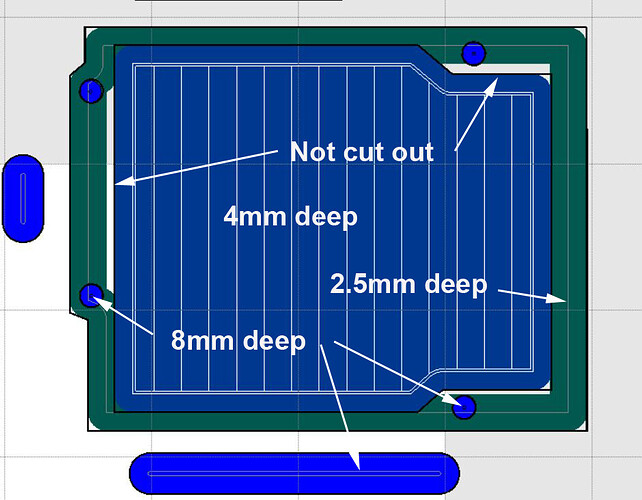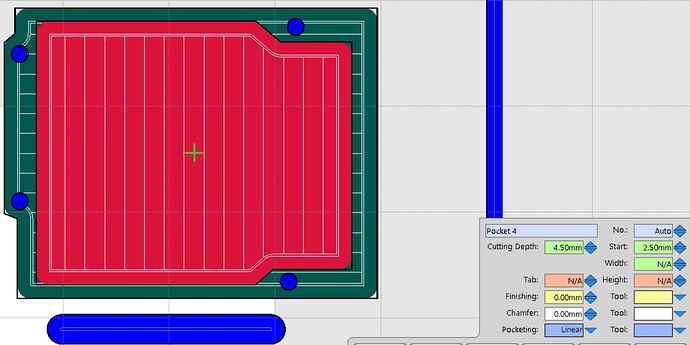I have a bamboo board that I want to use for mounting some electronics on, and the board I need to cut some holes and make recesses.
Cutting the holes no problem and also doing the recesses except for one part that I need two levels of recess. The centre recess (pocketed) has a higher recess around it, but when I set that outer recess and select island it doesn’t work for me, I am doing something wrong here.
I could either pocket the outer recess and be cutting in mid air for most of it (waste of time) or change to a bigger bit (more wasted time)
I would like to learn how to pocket this outer recess using the inner recess as the island.
What order are you setting up the paths? Not sure if it matters, but I’d try setting up the green toolpath first. Then the blue pocket second.
Left it on automatic, does it make any difference?
I’m sorry, but I honestly don’t know. It’s been a few years since I’ve used ESTLCam and I’m going by memory.
Here is the cutting order
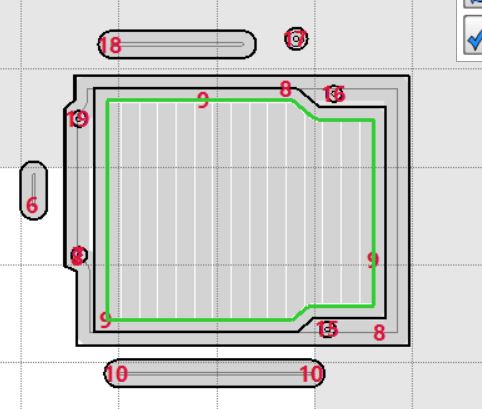
Surface the whole thing 2.5mm then cut the 4mm pocket and holes? A part tool path round the inter pocket might also work I think.
I know I can do that, but it is the same as wasting time cutting in mid air.
I know there is a way to cut the higher pocket first without cutting out the whole area, but I can’t remember how I did it in the past. I think I selected the hole first and somehow then selected part and it made the island cut that I am after, but I have lost some steps somewhere.
I am getting the part cut going outside of the area, so It doesn’t work how I did it before.
Run your green cut as a hole, not a pocket, and will just cut the portion represented in green. No air cutting… Then run the blue center section as a hole with pocket selected. Don’t need to use island fuction. Then do the remaining holes etc.
Thanks for the input Matt,
If I do it that way, parts of the green are not cut out, see the white areas marked not cut.
Misunderstood, thought you wanted those. Oops. Do you have the drawing in a format you can edit? Can easily drop in a rectangle just smaller than your white areas, then setting up an island cut for the green area between the outline and the rectangle. Would minimize cut time then cut the blue pocket. That’s how I’d do it.
Island with current lines will not cut correctly as you know ![]() .
.
Use the “starting depth” function of Estlcam to avoid cutting air.
I would do this:
-
Cut the most shallow pocket first. This looks like your green 2.5mm deep line. (Also, looks like a line, not a pocket, but OK.)
-
Do the 4mm center area pocket.
-
For the 8mm deep holes wholly enclosed in the green area, set those as 5.5mm cut depth with a starting depth of 2.5mm. Make sure that you set these with a higher cutting order than the 2.5mm line. For those that are only partiallly enclosed, leave the start depth at zero and set the depth to 8mm.
How is it wasting time? Re-zero or start your pocket in the middle from 2.5 so it picks up where the surface operation left off.
If the outer pocket is done first at 2.5 it covers the whole area. Then I pocket the deeper area, so that means I am doing too much altogether where as if I can just cut out the green area only and then follow on with the blue area it saves a lot of time. No extra cutting for a section that is going to get cut out again with the deeper pocket.
I have done this before, but forgotten how I did it.
Yes I can see what you mean. That would work also, set the deeper pocket to the finish depth of the first higher pocket.
I misunderstood. You want those white ateas cut out…
In that case, the 3mm deep blue area would be set higher machining order than the 2.5mm pocket. Set the “cut depth” to 1.5mm with a start depth of 2.5mm and it will do that. Set the cut depth to 4mm and start depth to 4mm for the 8mm deep holes.
I would still like to learn how to do the pocketing the way I described because there will be a time when I need to do it without the deeper pocket.
I seem to remember that I selected hole and then part to get the cut-out, but after trying it it doesn’t work for me now, so I have forgotten how I did it before.
To get an island, you select a hole, then a part, and then select pocket. It will still miss bits in that setup, because of the radius of the tool.
That is what I was trying to remember, thanks Dan. Yes I am aware of the radius corners, in this case it wont matter for the lower recess and the upper recess I will use the corner overcut.
I’m interested in how you make out. I’ve tried to cut areas like the green in your drawing (judging by the tool path lines) as an island that has areas that are narrower than the bit. It didn’t cut correctly and chewed up both sides of the narrow areas.
I haven’t cut it out yet, but the part that you are referring to would be in the waste area that will be cut out in the blue area.