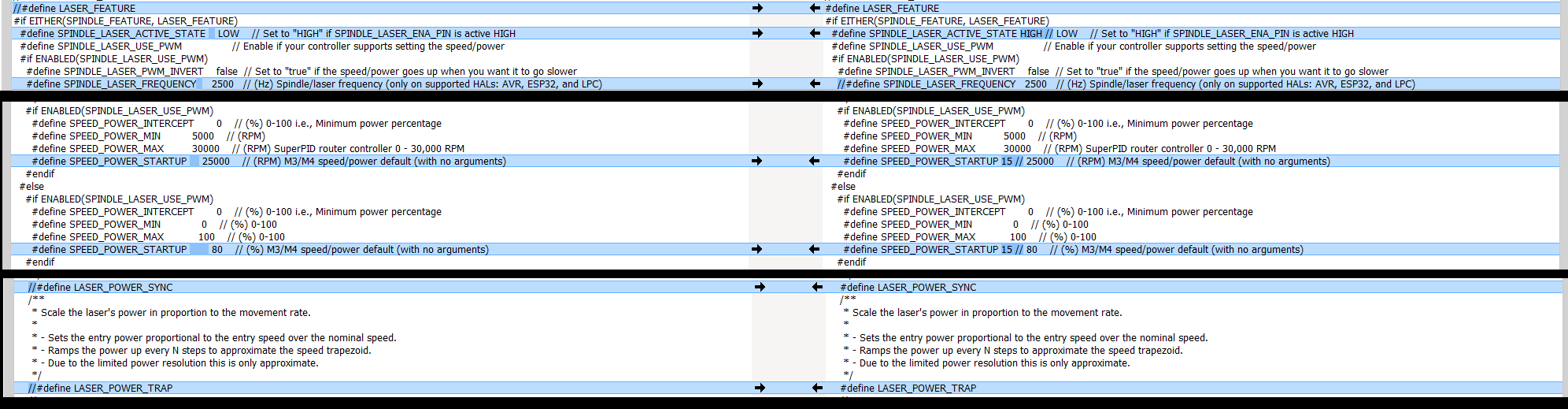To start with, the ‘40W’ is just marketing hype with little connection to real numbers. According to their website, this is a 5W optical module. You should be able to do engraving and cutting of thinner material with it.
Basically, you need to figure out how to power it, modify the firmware to enable laser support and define a laser pin, and connect the laser to the control board and power.
Step 1: Figure out how to power it. This is a 12V laser module. If your MPCNC is running at 12V and if you have enough headroom on your power supply, you can use the same power supply as your MPCNC. Most laser setups I see on this forum use a separate power supply for their laser. You need roughly 6A for the MPCNC and 2A for the laser.
Step 2: Enable laser support in the firmware. Laser support is, by default, enabled for the Rambo board and the SKR Pro board. It is not enabled in the V1 maintained firmware for the SKR Turbo. You need to compare the configuration_adv.h laser sections for the firmware for these two boards using a tool like Meld. I just ran the tool for you, and here is an image of the result. The listing on the left is for the Turbo, and the right is the Rambo:
I don’t know if all of these lines should be changed. The laser support has been updated with the latest firmware, and I don’t understand all of these defines. I suspect that SPINDLE_LASER_FREQUENCY should be left alone, and the other lines changed to match the Rambo configuration_adv.h file.
Step 3: Define laser PWM and Enable pins for your laser. For the SKR Pro, V1 places these defines in the top of the configuration.h file. A quick search yielded this topic where a laser is successfully installed in a SKR Turbo using pin 2.0 for the PWM, and pin 4.29 for the enable. You will not be using the enable pin, but I believe it needs to be defined. So, in the top of the configuration.h file, you can add these two lines:
#define SPINDLE_LASER_PWM_PIN P2_00 // Servo pin #define SPINDLE_LASER_ENA_PIN P4_29 // WIFI block
Step 4: Compile and flash your firmware
Step 5: Connected the PWM signal line and, if needed, a ground between your laser and your control board. Assuming your cabling matches the picture on the Laser Tree website, the yellow wire in the three-pin cable will be your PWM. Pin 2.0 on the control board is the Servo pin. You can find a pinout diagram here. If you used a separate power supply, you need to create a ‘Y’ in your ground wire (black) and connect it to the control board using any ground pin. The laser and the control board must share a ground.
And you are done. You should be able to turn your laser on and off using M3/M5 commands.